My Samsung TV has abnormal colors, ghosting, or blurry picture
If your Samsung TV has abnormal colors, a double image (ghosting), or the image looks blurry, you can fix these issues by updating the firmware for your Samsung TV. There are two ways to do this: either by downloading the firmware from our website and updating it with USB or by updating it directly from your TV.
If your TV is connected to the internet, follow these steps:
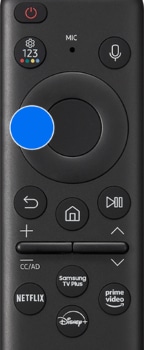
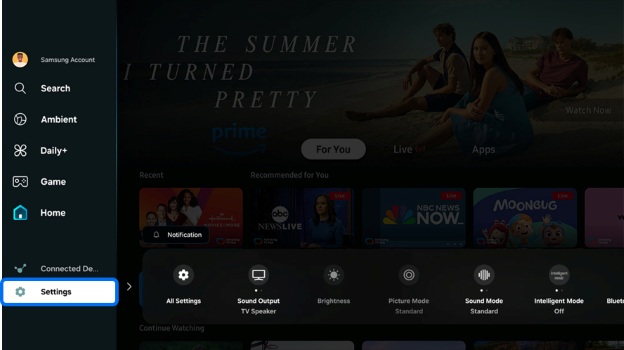
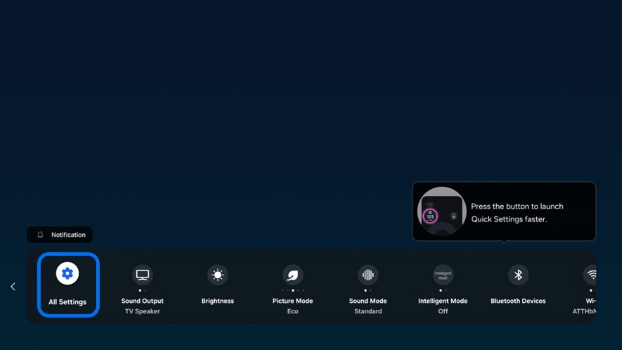
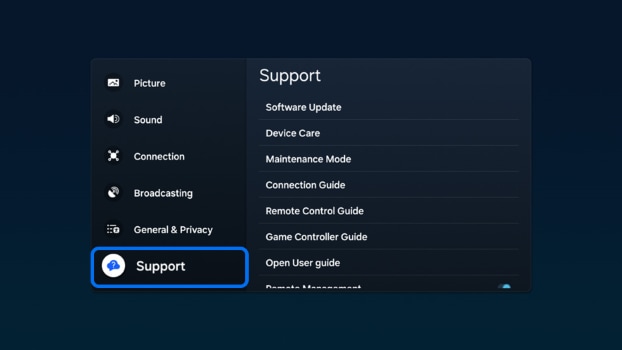
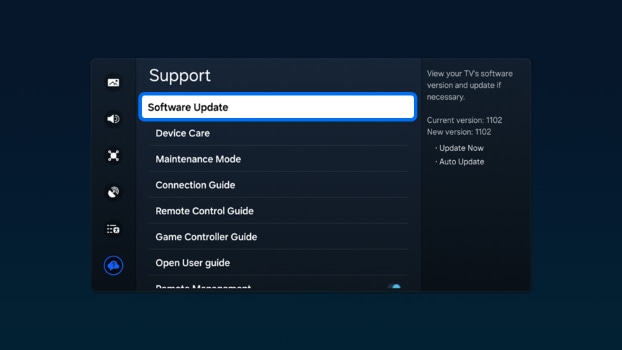
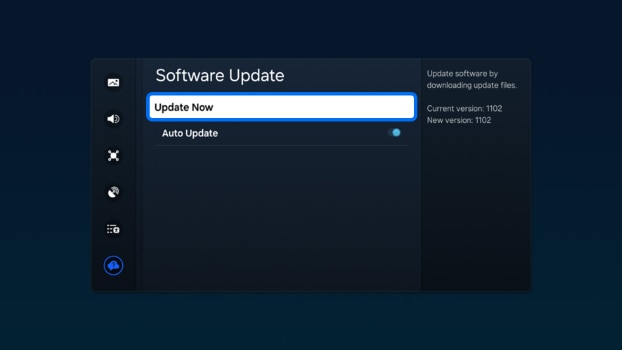
Note: You can also select Auto Update. Your TV will receive automatic updates.
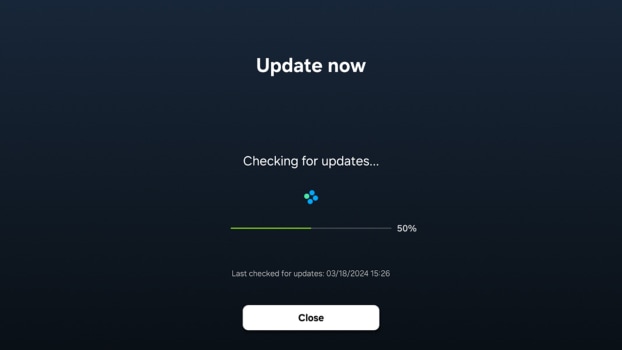
Note:
- Software updates generally take a few minutes, so do not turn off the TV until the update is complete.
- Video and audio settings may be reset to their default settings after a software update.
If your TV is not connected to the internet, follow these steps to update the firmware:


Note:
- Do not turn off the TV, unplug the power, or pull out the USB drive during the update. It could cause a firmware error.
- You can find the model code in the Support menu > About this TV, or on the back of the TV.
- If the abnormal colors, double images, or ghosting continue after the firmware update please contact us.
* This feature is only available on specific models. Please refer to your user manual for more information
Thank you for your feedback!
Please answer all questions.
