How to use Anynet+ on your Samsung TV
Control an external device connected via Anynet+ (HDMI-CEC) with the remote control. You can use the TV's remote control to control external devices that are connected to the TV by an HDMI cable and that support Anynet+ (HDMI-CEC). Note that you can only set up and operate Anynet+ (HDMI-CEC) with the remote control.

- Anynet+ (HDMI-CEC)-enabled devices must be connected to the TV with an HDMI cable. Note that some HDMI cables may not support Anynet+ (HDMI-CEC).
- You can configure the TV's Universal Remote to control third-party cable boxes, Blu-ray players, and home theatres that do not support HDMI-CEC.
- Anynet+ cannot be used to control external devices that do not support HDMI-CEC.
- The TV remote control may not work under certain circumstances. If this occurs, set up the device as an Anynet+ (HDMICEC)-enabled device again.
- Anynet+ (HDMI-CEC) works only with external devices that support HDMI-CEC and when those devices are either in standby mode or turned on.
- Anynet+ (HDMI-CEC) can control up to 12 compliant external devices (up to 3 of the same type), except for home theatres. Anynet+ (HDMI-CEC) can control only one home theatre system.
- To listen to 5.1-channel audio from an external device, connect the device to the TV via an HDMI cable, and connect a 5.1 home theatre system directly to the external device's digital audio output connector.
- If an external device has been set up for both Anynet+ and a universal remote control, the device can be controlled only with the universal remote control.
Follow the steps below to learn how to enable Anynet+ on your TV (2017 - present)
 Settings and then All Settings
Settings and then All Settings
Note: The images below were taken on a 2024 model TV. Settings and layout may vary depending on the model and software version of your TV.

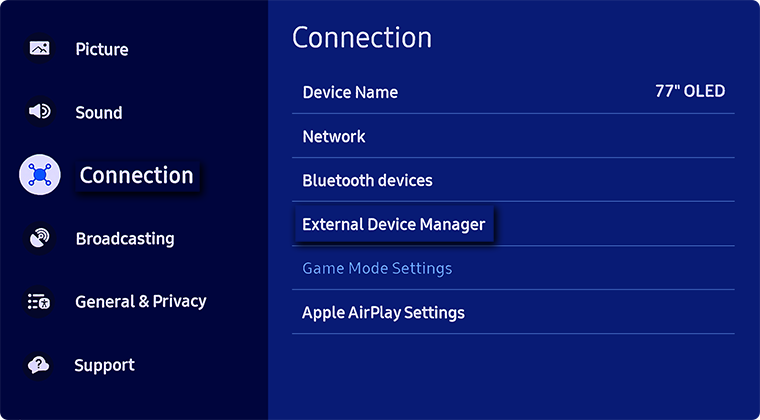
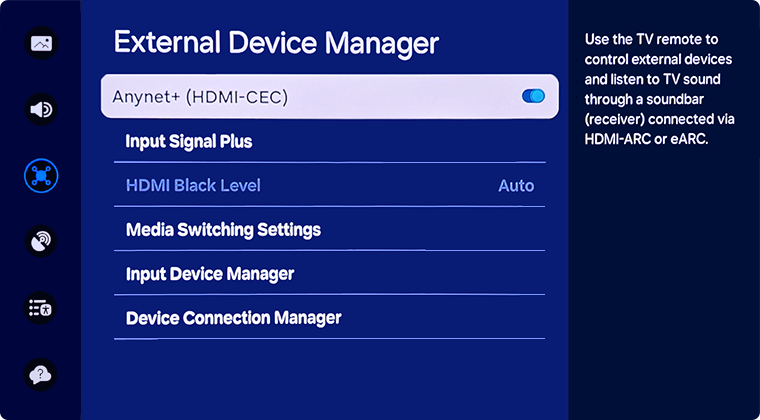
Note: These images were taken on a 2023 model TV. For other models:
- 2023 - 2024 model TVs: Settings > All Settings > Connection > External Device Manager > Anynet+ (HDMI-CEC)
- 2022 model TVs: Settings > General & Privacy > External Device Manager > Anynet+ (HDMI-CEC)
- 2017 - 2021 model TVs: Settings > General > External Device Manager > Anynet+
- 2016 model TVs: Settings > System > Expert Settings > Anynet+
- 2015 model TVs: Menu > System > Anynet+
- 2014 model TVs: Menu > System > Anynet+
Please Note: The connecting process can take up to 2 minutes to complete.
Note:
- If you are having trouble with your Samsung Smart TV, you should always check to see if there are any software updates available, as these may contain a fix for your problem.
- Device screenshots and menus may vary depending on the device model and software version.
- If you have any questions after verifying the above-mentioned solutions, please call our contact center to get help with your inquiry. Our helpful agents will be there to help you.
*The features mentioned can be available on specific models. Please refer to your user manual for more information.
Thank you for your feedback!
Please answer all questions.
