How to set up Q-Symphony on a 2024 Samsung Smart TV

The Q-Symphony feature allows sound to play from a soundbar or wireless speaker (such as the Music Frame) and the Smart TV’s speakers simultaneously. This enhances your Smart TV’s overall sound experience by syncing the devices together.
Notes:
- Q-Symphony is supported on Samsung Smart TV models DU7000 and above, and LS03D.
- A Samsung soundbar or Samsung wireless speaker that supports Q-Symphony is required. Currently, Q-Symphony only supports the Samsung Music Frame as a wireless speaker option.
- The Q-Symphony feature is compatible with the Music Frame on TVs released after 2024. 2023 Samsung TVs will become compatible after a software update.
When a Samsung soundbar or Music Frame is connected to a Samsung Smart TV, you can use the Q-Symphony feature. Samsung soundbars can be connected using an HDMI or optical cable, or a Wi-Fi network with Q-Symphony. Q-Symphony is only available on Music Frames that are connected using a Wi-Fi network. When connected using Wi-Fi, the soundbar or Music Frame should be on the same wireless network as the TV. Please see the next section in this article for Wi-Fi set up instructions.
Notes:
- If you’d like to use Q-Symphony with a Samsung soundbar and HDMI or optical cable, you’ll need to set your soundbar to the D.IN source before proceeding. For 2024 and newer soundbar models, please select the ARC/eARC source. You can use the soundbar’s remote to set the source.
- When using Samsung audio devices with a Wi-Fi connection, enabling the screen sharing (screen mirroring) feature may disconnect the Wi-Fi audio connection.
Follow the instructions below to open the Q-Symphony Setup menu on your Smart TV and configure your desired audio settings.
Soundbars or Music Frames connected to the same Wi-Fi network as the TV will appear in the device list. Soundbars connected using HDMI or optical cables will also appear in the device list. Follow the on-screen instructions if necessary. The TV’s sound output will be set to Q-Symphony.
Note: When setting up Q-Symphony, you can connect up to 2 devices with the following combinations: 2 Music Frames or one Music Frame and one 2024 soundbar.
To turn off Q-Symphony
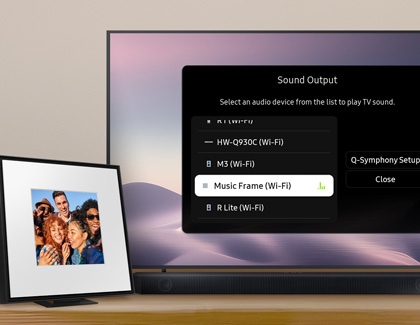
To use Q-Symphony, your soundbar or Music Frame must be connected to the same Wi-Fi network as your Smart TV. You will need to register your soundbar or Music Frame in the SmartThings app on a phone connected to the same Wi-Fi network as your TV. Registered devices will be connected to the same Wi-Fi network as your phone.
Connecting your soundbar or Music Frame to your Samsung Smart TV

When the soundbar or Music Frame is connected to the same Wi-Fi network as the TV, it will appear in the device list in the TV's Sound Output menu. On your TV, follow the below steps:
Note: Only Samsung TVs support connecting a Music Frame to a TV through Wi-Fi.
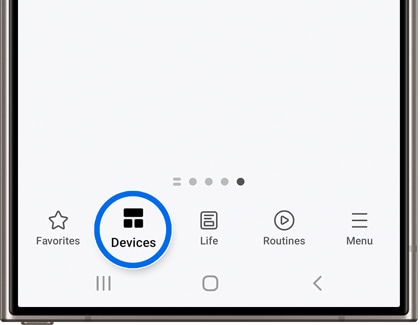
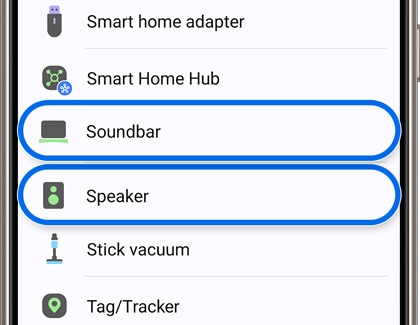
Note: You can also tap Scan nearby to scan for the soundbar or Music Frame.
Note: You may be prompted to pair the device once the SmartThings app is opened. If the automatic pop-up window does not appear, tap Add (the plus sign) on the Home screen to register the device.
Note: If you have any further questions, Contact us.
*The features mentioned can be available on specific models. Please refer to your user manual for more information.
Thank you for your feedback!
Please answer all questions.














