How to perform a picture test on your Samsung TV
If you are having trouble with your TV, you may think it's better to reset and start over. Although it could be one of the solutions to its problem, it may not be necessary. Your TV also has several built-in self-diagnostics to help you troubleshoot problems with your video, picture, sound, and many other things.

Performing a Picture Test
Note: The images below were taken on a 2024 model TV. Settings and layout may vary depending on the model of your TV.
 Settings and then All Settings
Settings and then All Settings

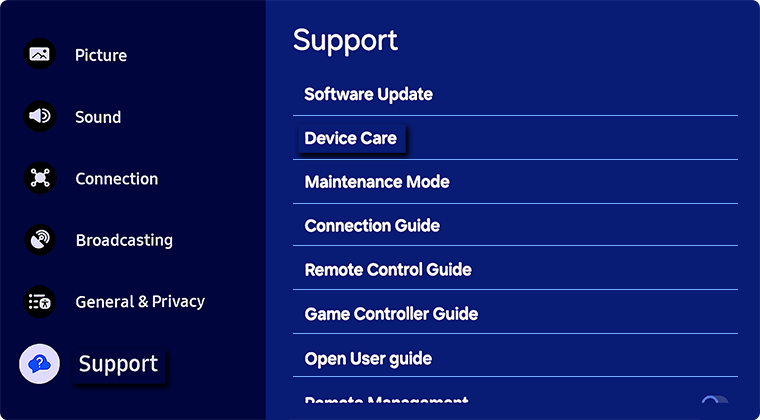
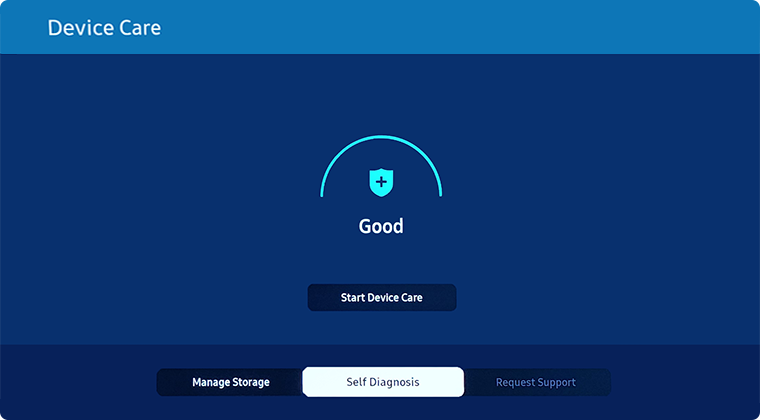
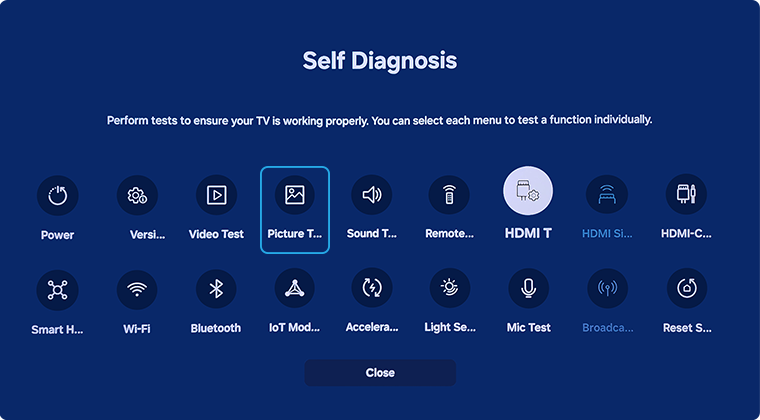

 Home button on your remote control and then select Menu
Home button on your remote control and then select Menu

 Settings and then All Settings
Settings and then All Settings



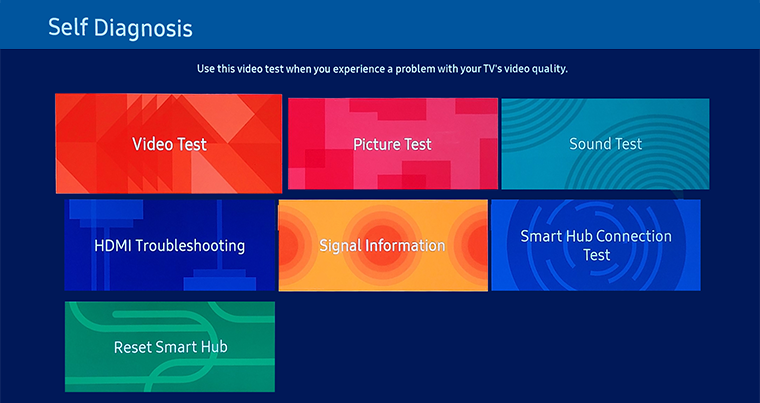



Note: If Device Care is greyed out, please exit the app running in the background.




Note: The picture below is shown for illustration purposes only. Your model may have different test pictures.

Prior Models:
- 2016 - 2019 Model TVs: Settings > Support > Self Diagnosis > Start Picture Test
- 2015 Model TVs: MENU/123 > MENU > Support > Self Diagnosis > Picture Test
- 2014 Model TVs: Support > Self Diagnosis > Picture Test
Note:
- The video/picture shown in the test is the best quality your TV can provide. However, the quality may vary depending on which source is used.
- If you detect an issue with the test, the TV may have a problem. Contact Samsung Support for assistance.
*The features mentioned can be available on specific models. Please refer to your user manual for more information.
Thank you for your feedback!
Please answer all questions.
