How to create a Samsung account
Having a Samsung Account enhances your experience with Samsung products and services, providing additional value and convenience.
Benefits of having a Samsung account:
1. Access to exclusive features and services offered by Samsung devices and apps.
2. Ability to sync data across multiple devices, ensuring your settings, contacts, and other important information remain consistent.
3. Easy product registration, allowing you to receive software updates and support more efficiently.
4. Personalized recommendations based on your preferences and usage patterns.
5. Access to Samsung's online store, where you can purchase products at discounted prices.
6. Participation in Samsung Rewards, which allows you to earn points for purchases and redeem them for rewards.
7. Enhanced security options, such as Find My Mobile and Samsung Pass, providing peace of mind and convenience.
8. Exclusive promotions, discounts, and events tailored specifically for Samsung members.
9. Access to Samsung customer support, offering assistance with technical issues and general inquiries.
Using your Samsung Galaxy mobile device to create a personal Samsung account allows you to complete the entire process on your phone, which will automatically sign you in, and all apps will be available for your use.
Step 1. Open Settings > Select Samsung account.
Step 2. Select Forgot password or don’t have an account?
Step 3. Create an account.
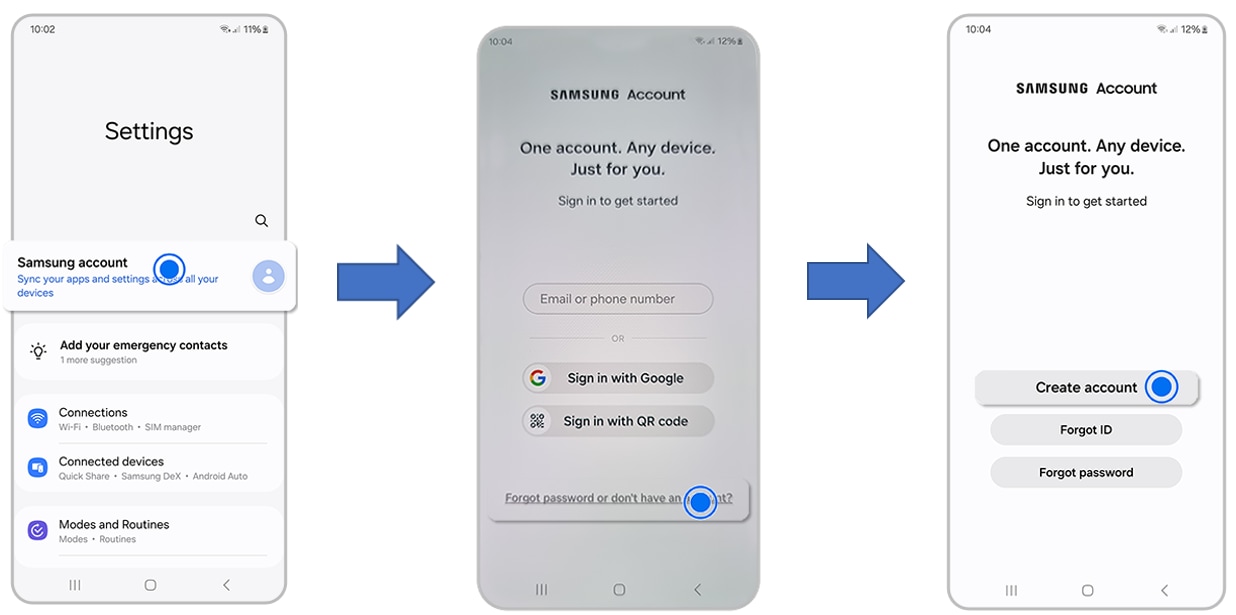
Step 4: Check terms and conditions, then tap Agree.
Step 5. Enter requested information and Tap Create account.
Step 6. Enter your phone number. Tap Send > Enter verification code and Tap Verify.
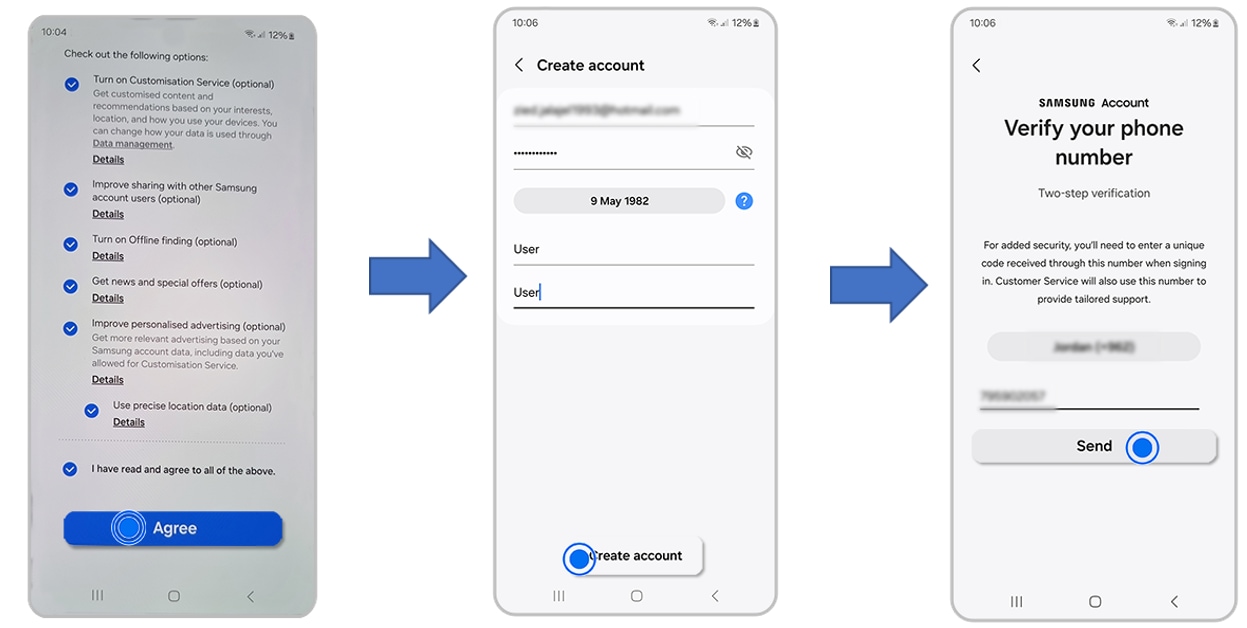
Step 7. Verify that Phone number displayed is yours and enter the code we sent to your phone.

Using the Samsung website to create a personal account automatically signs you into your account online at the end of the process, so you can see your dashboard, which includes information about the data you have backed up to the cloud, security activity, and more.
Step 1: Go to https://account.samsung.com. Select Create an account.
Step 2: Check the terms and conditions, then tap Agree.
Step 3. Enter the requested information. Tap Next.
Step 4. Verify that the email address displayed is yours. Tap Go to inbox > Follow the instructions in the email. Enter the verification code. Tap Next.
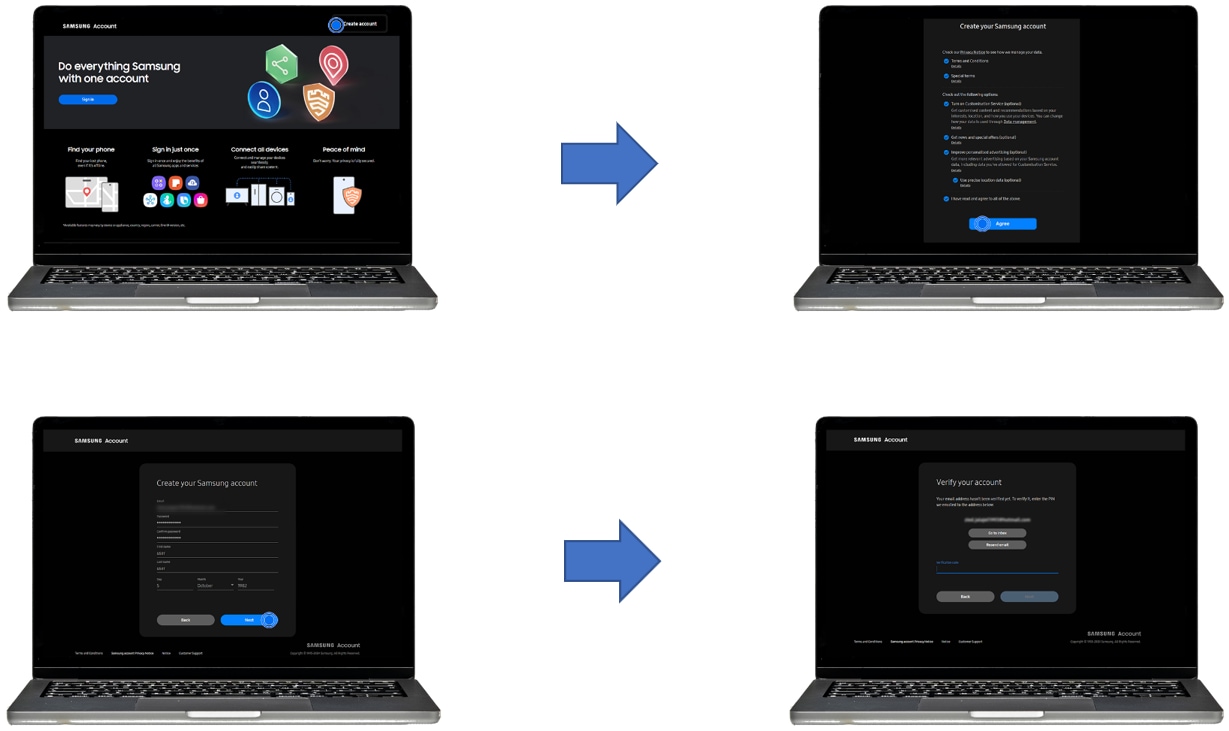
Can I change the information on my account?
Yes, you can change the information on your profile, such as your name, date of birth, phone number, email address, and more by following the steps below.
PC: Go to account.samsung.com > Login > Profile > Manage Samsung account or Edit personal information.
Mobile: Settings > Samsung account > Profile info.
Note: The minimum age to sign up for a Samsung account may vary by country/region.
Is there a minimum age policy when creating a new Samsung account?
Yes, but this can change depending on your location. Check the following list to learn about the minimum age policy.
Note: For all countries not listed below, 13 is the minimum age to manage your own Samsung account.
- Minimum 13 years old: United States, Canada, Singapore, Portugal, Belgium, Estonia, Latvia, Finland, Greenland, Iceland, Brazil.
- Minimum 14 years old: Korea, Spain, Ukraine, China, Britain, Gibraltar, Cyprus, North Macedonia, Bulgaria, Lithuania, Italy, Austria, Russia, Georgia, Peru, Andorra, Chile, Venezuela.
- Minimum 15 years old: Vietnam, Greece, Serbia, Denmark, Faroe Islands, Norway, Czech Republic, Australia, Japan, France.
- Minimum 16 years old: Germany, Hungary, the Netherlands, Ireland, Monaco, Croatia, Kosovo, Slovenia, Luxembourg, Liechtenstein, Sweden, Slovakia, Poland, Armenia, Aruba, Dutch Caribbean, Curaçao, Saint Martin, San Marino, Romania.
- Minimum 18 years old: Mexico, Albania, Montenegro, Azerbaijan, Uzbekistan, Hong Kong, Malaysia, Indonesia, New Zealand, South Africa, Nigeria, Senegal, Kenya, Ghana, Colombia.
- Minimum 19 years old: Algeria.
- Minimum 20 years old: Thailand.
Note: If you have any questions, please call our contact center to get help with your inquiry. Our helpful agents will be there to help you.
Thank you for your feedback!
Please answer all questions.
