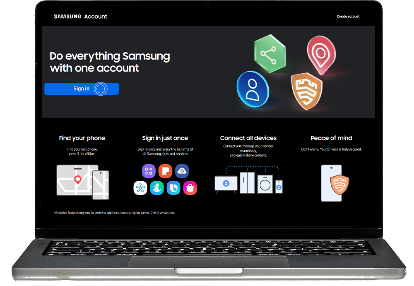How to change your Samsung Account mobile number using two-step phone verification
Last Update date : 2024-05-15

If you are unable to log into your Samsung Account using two-step verification, follow the steps below to update your phone number:
Change your Samsung Account mobile number using your phone
1
Go to Settings and tap on Accounts and backup.
![Accounts and backup]()
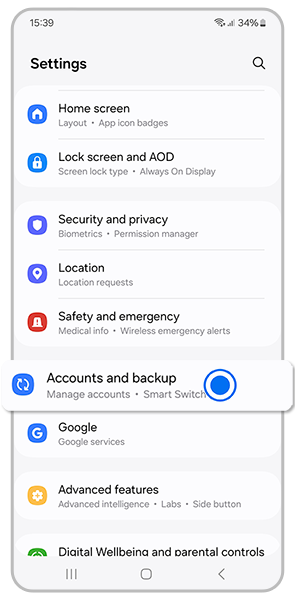
2
Tap on Manage accounts
![Manage Accounts]()
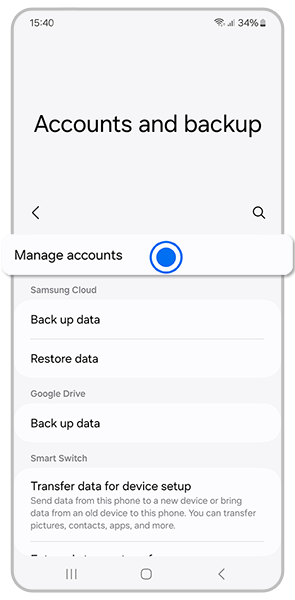
3
Select Samsung Account
![Samsung Account]()
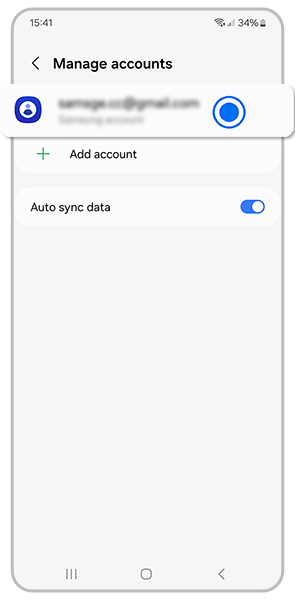
4
Tap on My profile
![Samsung account, My Profile]()
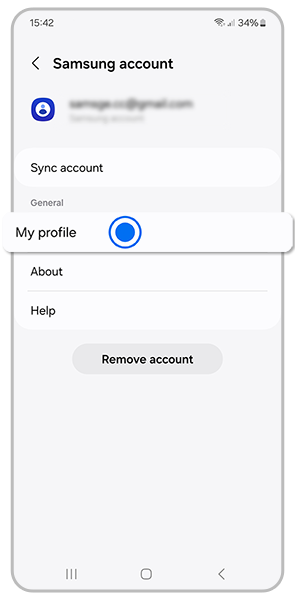
5
Tap on Security and privacy
![Security and privacy]()
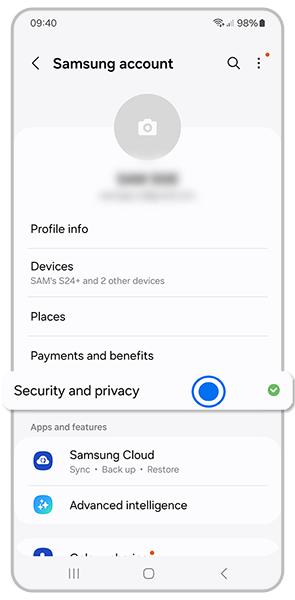
6
Tap on Two-step verification, then enter your password
![Two-step verification]()
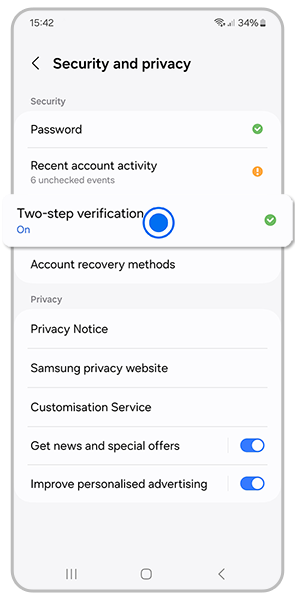
7
Under Verification methods, tap Text message
![Text message]()
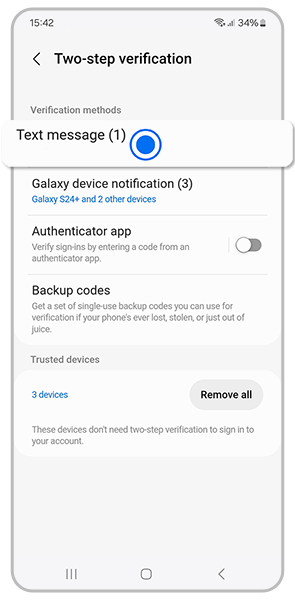
8
Tap Add
![Add]()
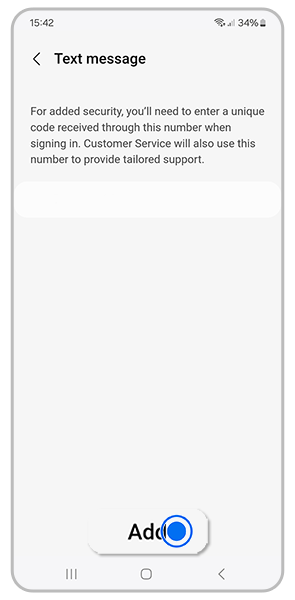
9
Enter your phone number, then tap Send code
![Send code]()
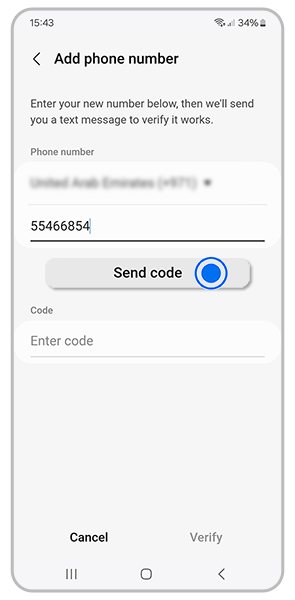
10
Enter the code in the space provided, then tap Verify
Change your Samsung Account mobile number using your PC
2
Click on Security then enter your password
![Samsung Account security]()
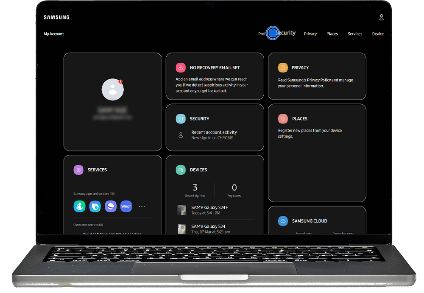
3
Under Password and security click Two-step verification
![Two-step verification]()

4
Click Text message
![Text message]()
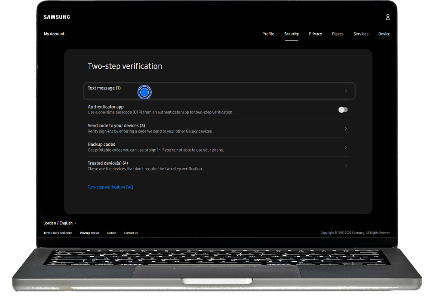
5
Click Edit personal information
![Edit personal information]()
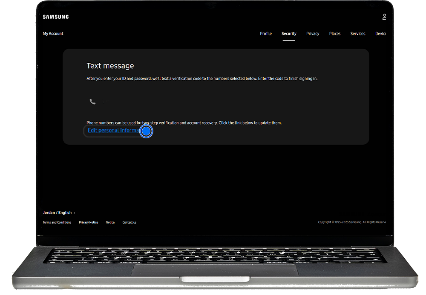
6
Click Add phone number
![Add phone number]()
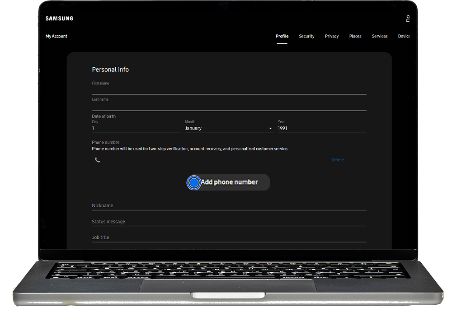
7
Enter your phone number and click Send code
![Send code]()
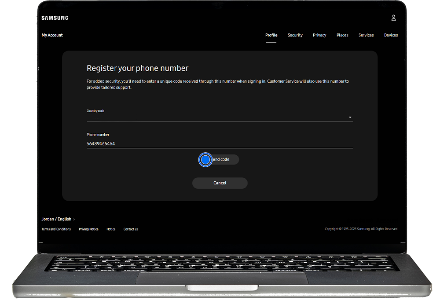
8
Once you receive the code, click Verify
If you can’t log into your Samsung Account because you have a new phone number, please try the following:
- Check to see if you have another Galaxy device on which you are already logged into your Samsung Account. If you do, select Verify with Galaxy device.
- If you don’t have another device logged into a Samsung Account, you can authorise the login using the codes shared when you first set up your Samsung Account.
- If the above options are unavailable, please contact Samsung Support for further support.
Note: If you have any questions, please call our contact center to get help with your inquiry. Our helpful agents will be there to help you.
Thank you for your feedback!
Please answer all questions.